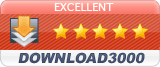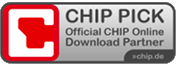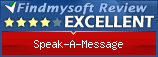SAM Diary - getting started
Content:
1) Open the diary
2) The start screen
3) Create a diary entry
4) Add title
5) Add text
6) Photos
6a) Add photos
6b) View photos
7) Record a voice comment
7a) Start voice recording
7b) While recording
7c) Edit voice recording
7d) End your voice recording
8) Export as eBook
1) Open the diary
Please click on the diary symbol in the menu at the top of the screen.

2) The start screen
The start screen shows you the current month. Todays date is circled in red. The day for a new entry is marked in blue. All exisiting entries are marked with a light blue rectangle. Also the tilte of the existing entries are shown below the calendar.
3) Create a diary entry
Choose the date in the calendar for which you would like to make the entry (that day is marked in blue). Now you have the following possibilities:
- add a title (we strongly encourage you to)
- add a text in the text field
- record a voice comment
- add photos or screenshots
- or combine all of the above activities
4) Add a title
We strongly recommend you add a title. This is important because the title will be shown below the calendar, which helps you find specific entries.
Note: the title is saved upon leaving the current entry. This is the reason why the title only appears bvelow the calendar after you left the current date.
5) Add a text
The text will automatically be saved upon leaving the entry. You can, however, save your text at any time by clicking on the green checkmark. You can also edit the text at any time by clicking on the text field
6a) Add photos
The SAMDiary is very well suited to organize and store your digital photos because it integrates your photos on the diary page itself. Thereby the photos enrich the diary and the diary entry explains the photos. Also your photos are automatically turned into the right position (portrait or landscape)!
In order to start, click on the icon 'Add photos'. By doing so the navigator will open.
Please note that the SAMDiary supports two methods of integrating your photos:
- by the date the photos were taken on: in this mode the SAMDiary automatically adds the selected photos to the diary page of the date they have been taken on. This is highly convenient because it allows you to automatically sort and organize large numbers of photos.
Please note: the more photos you select the longer it will take to sort them. Please be patient. - the current diary page: in this mode the SAMDiary adds all selected photos to the diary page you have currently selected. This happens regardless of the date the photos were taken on.
6b) View photos
Once you have clicked on 'Open, the photos will be copied into the diary. Please note that they will not be deleted from the source folder. You now have the possibility to change the size of the preview image in the middle of the screen, change the order of the photos by dragging them with your mouse to the desired position and rotate or delete single images.
7a) Start voice recording
The SAMDiary is unique because it allows you to document your experiences with your own voice. The result is a more lively, more personal and very often more emotional and touching diary.
In order to start the recording, please click on the Record-button.
7b) While recording
During the recording you will be reminded of the recording by a sign in the upper right hand corner. At the same time the slider below the buttons moves and the time elapsed is indicated. The recording can be paused at any time by clicking on the Pause-button.
7c) Edit voice recording
The SAMDiary offers you a unique and very convenient feature: not only can you playback your recording but you can also edit it by recording over the last spoken sequence (voice-over). While in the pause mode, position the slider on the desired point and start playback by clicking on the Play-button. By clicking on the Resume-button, the recording restarts from the selected point in your recording. Should a part of the slider still be marked in red, this part will be voiced over and thus be replaced by your new recording.
7d) End voice recording
You can end the voice recording at any time, also in pause mode, by clicking on the Stop-button.
8) Export as eBook
In order to enable you to share your SAMDiary with family members or friends we offer you the possibility to export your diary as an eBook. eBooks may be watched and listened to on mobile devices such as Tablets, laptops etc. We use the latest ePub3 standard which also supports audio.
Please start the export by clicking on the eBook symbol in the menu.
Please add the title and author in the next window and click on 'Continue'
In the last step you can chose where to save the eBook on your PC.
Note: the export as eBook may take a considerable amount of time depending on the number of photos and entries in the diary. Please be patient.